Assignment Overview
There is a growing mountain of research. But there is increased evidence that we are being bogged down today as specialization extends. The investigator is staggered by the
findings and conclusions of thousands of other workers—conclusions which he cannot find time to grasp, much less to remember, as they appear.
Vannevar Bush, “As We May Think,” 1945
Nothing could be more misleading than the idea that computer technology introduced the age of information. The printing press began that age, and we have not been free of it since. But what started out as a liberating stream has turned into a deluge of chaos.
Neil Postman, “Informing Ourselves to Death,” 1990
This is more of a mental shift. It’s a way of seeing the world that assumes that we are to information overload as fishes are to water. It’s just what we swim in. . . . We’ve had information overload in some form other since the 1500s. What’s changing now is the filters we’ve used for most of those 500 year period are breaking.
Clay Shirky, “It’s Not Information Overload. It’s Filter Failure,” 2008
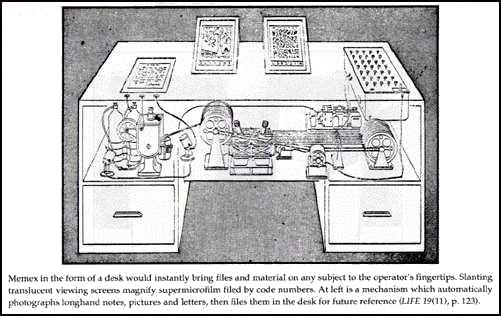
Vannevar Bush thought his Memex would help filter information by creating what he called “trails” between documents. Trails are a wonderful idea, but they never materialized. Forty-five years later, Neil Postman observed that information “comes indiscriminately, directed at no one in particular, disconnected from usefulness; we are glutted with information, drowning in information, have no control over it, don’t know what to do with it.” Shirky, 18 years after Postman, argued that our traditional filters are broken, that we need to find new ones. Today, in 2013, we compose and share information (words, images, figures) at a pace once thought unimaginable (and, perhaps, undesirable). We must learn how to filter through the miasma (some may say, glut) of information that we find and organize it in some way to make it useful for us when we need it later—even if we can’t imagine when that time will be.
There are three main goals for this assignment:
- to create a distributed archive that filters texts (information) we think are important and keeps them accessible for future writing and reading
- to think about how the filtering of information contributes to what it means to be a writer in and for electronic media
- to learn how to use emergent filtering software to create an evolving ecology of texts
Though this solution can’t go as far as Shirky suggests we need to go, it’s a start.
The Textual Ecologies will be comprised of at least these interrelated, symbiotic spaces:
- an RSS reader of your choice (such as Newblur, Feedly, or another)
- a “read it later” service of your choice (such as Pocket, Instapaper, or another)
- a social bookmarking space of your choice (such as Diigo, Pinterest, or another)
- an online library (such as, Zotero)
- an alert creator (such as IFTTT or Google Alerts)
- a cloud backup space (such as Dropbox, Spideroak, or others)
- a blog space (such as, WordPress, which we’re using for Rummage This)
- GoogleDrive
Unless you already use each of these services, this assignment is going introduce you to a host of new software applications (and may require you to use new associated applications, such as a Twitter app that affords integration with, at the very least, a read it later service). You are not expected to start using each one immediately. Rather, you’ll integrate them over a period of weeks. The assignment is also going to challenge you to alter the way you approach your activities online so you taking advantage of opportunities to archive work for later use.
Assignment Specifics
Once you set up your various applications (see below), I’d like you to start using what you read in your RSS Reader to inform:
- your blog posts
- all your #wecmondays tweets
- other tweets you tweet relating to your research subject (and other subjects)
- how you understand your research subject
Your final reflection will ask you to, in part, discuss how you used what you organized to inform your written work, how you came to more fully understand your research project, and how the apps altered your approach to what you read and write online.
Starting Monday, October 7, all of your #wecmondays tweets should be tweeted using your RSS Reader share function. (If the reader you want to choose doesn’t have that function, choose a different one.) I’d also like you to start sharing interesting links relating to your research subject, including the appropriate community hashtags.
Due Dates (updated 9/27)
10/3: RSS Reader set up and populated
10/10: read it later and Social Bookmarking Space chosen, set up, and connected to RSS Reader
10/17: Zotero set up and library connected to RSS reader; multiple alerts created and connected to RSS reader, as able
11/14: cloud storage space created
11/21 12/22: reflection on textual ecology (trails diagrams can be posted whenever they are created)
The Applications
Details on each part of the ecology appear below.
RSS Readers
![]() RSS means “Really Simple Syndication.” RSS documents (or “feeds”) were created to allow information in often-updated online pages, such as blog posts, to be sent quickly to people who need it. Users can subscribe to a feed. Once they do that, there is no need to constantly go back to a site. Rather, the subscription service—or RSS Reader—monitors the feed and automatically updates it when a new feed arrives. To get an overview of RSS Readers, watch “RSS in Plain English” below. Do note, however, it showcases the now-defunct GoogleReader and adding feeds to readers is somewhat application-specific, but the concept is the same.
RSS means “Really Simple Syndication.” RSS documents (or “feeds”) were created to allow information in often-updated online pages, such as blog posts, to be sent quickly to people who need it. Users can subscribe to a feed. Once they do that, there is no need to constantly go back to a site. Rather, the subscription service—or RSS Reader—monitors the feed and automatically updates it when a new feed arrives. To get an overview of RSS Readers, watch “RSS in Plain English” below. Do note, however, it showcases the now-defunct GoogleReader and adding feeds to readers is somewhat application-specific, but the concept is the same.
There are many RSS Readers, though I recommend the following (they are all cross-platform):
Add feeds for sites relating to your research, sites you go to often when online, and for the other applications in your textual ecology that can be added (read it later, social bookmarking, Zotero, alerts, and so on). Set your feed reader as you browser start page. Be sure to install the browser toolbar button which makes adding sites quite easy.
Read it Later Apps
Ever want to read something you find online but don’t have the time? That’s what Read it Later applications are for. It saves a list of whatever add to it and once you read it, you check it off and it is removed from the list. I have mind connected to my Twitter app, Tweetbot. When I’m on Twitter on my phone I often don’t have time to read the full content of links I see. So, I send them to Pocket and can read them at my leisure. Three of the top applications are:
- Pocket (which I use)
- Instapaper
- Readability
To do: Begin using your read it later app as you come across things online that you want to read later. These should be for class and for personal use. Connect the RSS feed of your read it later application to your RSS reader. Be sure to see the list of apps that integrate nicely with each of the apps and add a browser toolbar or address bar button to quickly add to an item to your list.
Social Bookmarking
Social bookmarking web sites afford users the ability to bookmark web pages and tag them so as to allow for easy future retrieval. They are “social” and not browser-based because, first, they are available online (and using phone apps), and second, because others are able to see what you have bookmarked and tagged. Plus, you are able to see what all community users have tagged for certain things. This greatly expands your research because you have the opportunity to see what others using the service are tagging, click on the tag, and learn from what others find useful. The main social bookmarking site, Delicious, was bought by Yahoo, who killed it, and sold it to the folks who started YouTube. (It may be coming back.) This video gives an overview of social bookmarking featuring Delicious. Others work in very similar ways:
There are two that I recommend:
To do: Start using your social bookmarking application as you come across things online that you think you might, possibly, maybe, ever need to see again. Be sure to tag well and with variety. Then, connect your bookmarking RSS feed to your RSS Reader, for your whole library and/or for specific tags that will be useful for you. (I tend to link the whole library.) Add any browser toolbars or buttons that are available as they help make bookmarking a natural part of your work online.
Online Library
Zotero is one of those apps that just make you a happy researcher. It affords the ability to create an organized scholarly library of texts found online on the web and in subscription databases, such as JStor and Academic Search Premier, as well as Amazon and other sites. With the click of a mouse you can store all citation information and even download PDFs of articles when they are available. It works as both a browser plugin and a desktop app. It will also insert citations in Word and create a bibliography in a variety of citation formats. See the quick start video guide and when you have a few minutes, watch this excellent overview:
To do: Start creating your library as you find scholarly sources relating to your research project as well as other things you’d like in there. Connect the RSS feed of your library to your RSS Reader. You might also search for groups related to your research subject and other interests.
Alerts
Alerts are things you set up so when something happens either online or in one of the apps you have you get a notification about it. Say you’re interested in whenever a tweet mentions This Charming Charlie. Well, you can set an alert that searches Twitter and then lets you know in a dozen kind of ways: email, retweet, link to your RSS reader, and so on. Two that work well are:
- Google Alerts
- IFTTT (IFTTT alerts are called “recipes”)
To do: set up alerts for things relating to your research and add those feeds (if there are any) to your RSS reader.
Cloud Storage
Cloud storage gives people the ability to back up portions of their computer on an external server. Most afford the ability to sync and see documents on multiple devices (desktop, laptop, tablet, phone, and so on). Unless you are already using a cloud storage system, here we’ll use one of two: Dropbox or Spideroak. Each comes with its own benefits and drawbacks and I leave it up to you to decide which to use. Both are free for up to 2GB of space and allow you to backup your work and be able to access it from any computer or smart phone. They also allow you to create spaces where you can share your work with others. They both have many features, only a few of which we will be using in this assignment. Here are the specific differences:
Dropbox Benefits
Dropbox is the industry standard because it was first-to-market. It is very easy to set up and use. Sharing is quite intuitive and users can download and upload content to shared folders. This allows multiple people to upload documents to a shared space when they are, for example, collaborating on a project.Dropbox Drawbacks
Dropbox has security issues, namely, as Dave Parry explains in his post, “Why I Might Be (although I would rather not be) Leaving Dropbox,” “if the government subpoenas Dropbox, Dropbox has the ability to turn over your files in unencrypted form to the officials.” This is an important issue and you should read his full post as to why everyone should be concerned about it (such as, if hackers find their way in to Dropbox, they would have access to some of your documents that might have private information, such as addresses, social security numbers, and so on). One work-around is to use local encryption software, like TrueCrypt, which is free and encrypts your data before sending it to the Dropbox server. If you choose to use TrueCrypt I recommend following their Beginner’s Tutorial quite closely.Spideroak Benefits
Unlike Dropbox, Spideroak is completely secure. That is, you don’t need to worry about them being able to hand over your documents to any government official because files are encrypted locally on your computers before sending them to the server.Spideroak Drawbacks
The interface and setup is not nearly as user-friendly as Dropbox. Sharing is sometimes buggy and difficult to set up (many students had trouble with this in the past). As of this writing, users can only download content from shared folders. Because of the encryption, syncing is often much slower than in Dropbox.
You can either choose Dropbox, which is easier to use but offers security concerns (unless you install TrueCrypt). Or, you can choose Spideroak, which is completely secure but more difficult to use. The choice is up to you. Both of them will provide you will excellent backup resources for work you do in this and other classes, and later in life.
To Do: back up all work created for the class in either of these spaces. As you get comfortable with them, start backing up other important personal documents, as well: photos, MA project work, etc.
The Reflection
The reflection will have two parts: trail diagrams and written.
Trail Diagrams
In “As We May Think,” Vannevar Bush introduces the concept of trails. A trail is a kind of linkage which
affords an immediate step, however, to associative indexing, the basic idea of which is a provision whereby any item may be caused at will to select immediately and automatically another. This is the essential feature of the memex. The process of tying two items together is the important thing.
Many have equated trails with what we now call links because both connect distinct texts together. There is a major different, however: links are created by authors; trails are created by readers. To illustrate: try to add a link to a page you come across on the web. You can’t. The closest thing we have to trails for now are tags, which allow for a kind of associative thinking Bush describes. Tag two different documents with the same tag—say, “Web 2.0”—and whenever you search for that tag, you get both documents (and any others tagged with “Web 2.0”).
For this part of the assignment, I’d like you to create trails of your reading and writing about your research subject. That is, I’d like you to keep track of the path you take as you move from web page to web page to app to writing space, and so on. As Bush describes, I’d like you to name your trail, make lines that connect to the exact part of the text that led you to move to another page or space or app. In short, I’d like you to diagram your reading experience that leads you from the start of one text to the others.
These should not be one-off things. That is, don’t create a trail that goes from a web site to a blog post. Trails, as described by Bush, are complex and have many twisting branches.
Your diagrams can be hand-drawn or created online (I recommend one single PowerPoint slide that can be turned into an image or pdf). You’ll be creating 2 of these and along with a brief description, posting them to the blog. More specifics will follow, but for now start keeping track of your reading, how you move from one space to the next, how you are archiving what you read in your textual ecology, and what impact that is having on anything you write. Don’t wait for the last minute to do these.
Written Reflection
The reflection will be the brief descriptions of what is happening in each of your Trails posts. Contextualize the Trails for a reader who is not familiar with the class and add links where needed. These should be no longer than 7 – 10 sentences.