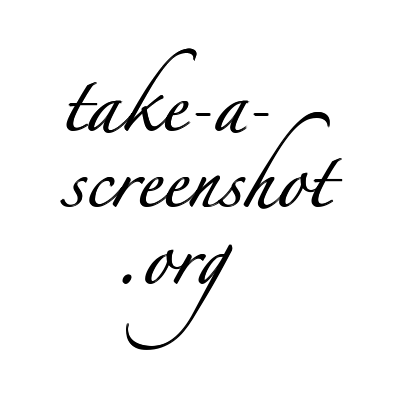Assignment Overview
Writing is changing. We know that. We see it everyday from the hyper-abbreviated linguistics of text messaging to the new grammars of hashtags in tweets. Things have come a long way since the composition of The Flood Tablet, relating part of the Epic of Gilgamesh from Nineveh, northern Iraq, 7th century BC:

Or even the printing of the first printed book, The Gutenberg Bible, in 1454 or 1455:
Yet, has writing changed all that much, really? It is also seeming to stay the same in some places; books, for example, whether digital or print, still have letters which are made into words words which are put into sentences which are put into paragraphs which are put onto pages. Perhaps what is changing so much is the spaces of writing—the places where writing can occur—and what those spaces afford. In “We are the Web,” Keven Kelly writes that “hyperlinks are creating a new type of thinking—part human and part machine—found nowhere else on the planet or in history. . . . Linking unleashes involvement and interactivity at levels once thought unfashionable or impossible. It transforms reading into navigating and enlarges small actions into powerful forces.”
The big questions, then, are: What happens to writing when it is placed in a digital environment? In a hyperlinked environment? In a social environment? That is what you will consider in this assignment.
The goals of this assignment, then, are:
- for students to consider the relationship between the materiality of a writing space and the kind of writing that happens in that space
- learn about various electronic writing spaces other than what has become the default, Microsoft Word
- consider how the move to digital and online writing has (if it has) transformed what writing is today
- employ ideas and theories discussed in the readings and videos watched during this module
- speculate as to what writing and writing spaces will look like in the future
Assignment Specifics
This assignment asks you to think about, reflect on and write about the technologies and tools we employ when writing. We are used to composing in spaces like Microsoft Word, which comes with a host of affordances. In this assignment, you will consider what is afforded by writing in other spaces, how those spaces impact the resulting text, what happens to the text after composing in those spaces, and then speculate as to where writing will be going in the future. The first part of the assignment, trying out new writing spaces and rethinking old ones, will be completed in the spaces themselves. The final project will be completed in another writing space, Prezi. Both will be submitted via your blog.
Completing the First Part Assignment: Using the Spaces
This part of the assignment is essentially very similar to what you did for homework for 11/27: use a new (or old writing space), write for a while in it, and reflect on your writing while doing so. There are some extras and some twists, but it is essentially the same.
Those spaces to be used and rethought are:
- Paper
- Microsoft Word
- 2 downloadable “distraction-free” writing program; select from
- 1 browser-based “distraction-free” writing program (which you already used for the HW for 11/27, so no need to redo that work :-)
- Writer (internet browser-based)
- GoogleDocs
- WordPress Add New Post screen
- Facebook Status Update
- a cellphone, smartphone, or tablet writing space (can be one of the above)
For each of the above spaces, I’d like you to spend 15 – 20 minutes writing in the space itself. (It will be best if you can think of something you actually need to write—a homework assignment for another class, the text for a blog post, a recipe for a holiday feast. . .)—and use the space for that rather than writing “blah blah blah” over and again.)
Just as in your homework assignment for 11/27, I’d like you to spend some time writing in the space and, after a bit, reflect on what it means to write there. For each space you use, use the following questions as a guide for your reflection:
- What kind(s) of writing or writer(s) does this writing space invite and/or discourage?
- What is it like to write via this writing space? Is it familiar? Is it foreign? Nostalgic? Romantic?
- What is afforded by writing in this space and how does it differ from other spaces?
- What are the constraints of the space and how do they affect what you write?
- How does the composing environment itself impact the resulting text?
- What happens to the text after composing in the space and how does understanding that affect your writing and/or approach to writing?
- What else is important to know or think about?
When you are finished using the space, save your document so you have access to it later. Then, I’d like you to capture an image of the space with your writing in it. This is called taking a screen shot (for your work on paper, take a photo if it with a digital camera or cell phone camera). To complete the screen shot, there are two easy options.
Screen Shots For Mac Users
To take a screen shot of anything on the screen using a Mac, hold down at the same time:
SHIFT + Command Key + 4
The Command Keys, also known as the Open Apple keys, are to the right and left of the Spacebar, and look something like this:
This will bring up a cursor that looks like a large + sign. Move the cursor to the top left of the area of the screen you want to capture. Click, hold, and drag the cursor over the entire area. Release the click. You may hear a sound that sounds like a camera shutter.
An image will automatically be saved to your desktop (or wherever the default save is on your computer), called Picture #.png.
Screen Shots For PC and Mac Users
For PC users I recommend using a free application called, Jing (which we’ll also be using for the second part of the project). Jing allows users to take screen shots and also take video of what they are doing on the screen. It is easy and fun to use. To create your screen shots, follow these steps:
- Go to Jing. Watch the introductory video and download it for free.
- When you are ready to make your screen shot, open Jing.
- Hover over and then single click on the Jing sun. Select the cross-hairs (the left most ray).

- Move the cross-hairs to the top left of the area you want to capture. Click and drag and a box will open over the area you want to capture.

- Select the image icon in the lower left of the box. A pop-up window will appear with the screen shot in it.

- Create a meaningful file name and save the image to a place on your computer designated for this class so you’ll be able to retrieve it easily later.

Part 1 Due Date
12/11: By the start of class, post 1 screen shot (or photo) for each of the spaces reflected upon to ONE blog post. At the top of the post add a few sentences of introductory matter and a bit about what you learned using the spaces.
Completing the Second Part of the Assignment: The Final Project Prezi
The final product will be multimodal, composed in Prezi for the visual component and Jing for the audio voice-over. The voice-over, which will be recorded with Jing over the Prezi as you move through it, will consist of reading aloud a written narrative that addresses the main questions for the module, as written in the course description:
- What does it mean “to write” and to be “a writer” today?
- How are those definitions evolving from what writing and being a writer was in the past?
- What are the issues writers must now be aware of that they haven’t had to face in the past?
- What skills do they need to have, if any, beyond knowing proper grammar and sentence structure?
- How does the space where writing occurs impact the writing itself?
- And what do you think writing will look like and where will it be completed in the future?
The narrative should be informed by:
- the readings and videos we have watched in class
- the experiences and reflections students have completed in Part 1 of the assignment
The Prezi should include screen shots and photos taken when completing the reflections, as well as screen shots of portions of videos that we have watched.
By the end of your discussion, you should come to a proposal or idea about what you think writing will look like, where it will occur, and how it will be processed in the future.
The Overall Production
The overall production should have the following characteristics:
- 2 – 5 minutes long (that is, the narrative you write should last 2 – 5 minutes when read aloud)
- the audio narrative should take the viewer through the Prezi so each stop illuminates and enhances when you are reading
- if you want to add images that are not your own, you either need permission from the photographer or they need to hold a Creative Commons License
- if you want music playing in the background as you read your narrative aloud, you either need permission from the musician or it needs to hold a Creative Commons license (see Jamendo for free, Creative Commons-licensed music)
Recording the Voice-over
To record your voice-over you will need a microphone. Most laptops now come with one standard and that one should work just fine. Follow these instructions to record the voice-over:
- Open your Prezi online.
- Open Jing.
- Hover over the Jing tool and select the Capture option (the one of the left).
- Move the cross-hairs to the top left of the area you want to record. Click and drag and a box will open over the area you want to record. Be sure that area is larger than the Prezi.
- Select the film strip icon in the lower left of the box. It will let you know if you have an active mic connected. It will count down from 3. After it reaches 1 begin reading your paper and moving through your Prezi. To see an example of this in action, see the above example.
- When you have finished, click the Stop icon (far left).
- You will have the option to watch it, which you should do so you know if you are happy with the product. If you are not happy, click cancel and start over.
- If you are happy, rename it to something meaningful and then click the Share Via Screencast icon (far left). If you do not have an account, it will ask you to create one. You may have to log in, as well.
- Your video will now be uploaded to Screencast. When complete, you will have an option to view it online. Do that.
- Copy the URL at the top of your page and use it when composing the required blogpost for your final draft.
Sample Projects
You can see two sample final projects by Jason and Elle. They approach the assignment in different ways, but are both successful at using the Prezi to help illuminate what is being read aloud. They also have presentations that are grounded in ideas rather than just going step by step from one writing space to another. Note that other then when they are quoting from others they are not including the content of their transcript in the Prezi.
Due Dates
Module 3
12/11: By the start of class, post 1 screen shot (or photo) for each of the spaces reflected upon to ONE blog post. At the top of the post add a few sentences of introductory matter and a bit about what you learned using the spaces.
12/13: Final project rough draft due online (create a blog post on your group blog in which you provide a brief introduction and link to the Prezi) and electronic text copy of narrative due (bring electronic version with you to class)
12/20: Final Project due online and shared with BW by 11:00pm. To submit, complete these steps:
- Create a blog post on your group blog in which you provide a brief introduction (100 – 150 words) and link to your Reflections and the final screencast (the URL should look something like: http://screencast.com/t/G7VKjMfPik).
- In your portfolio, in the Intro to Writing Arts folder, upload a copy of the transcript for your final project and the log of blog posts and blog post comments. See portfolio assignment for file naming and sharing details.
Portions of this assignment are borrowed from one created by James Schirmer.