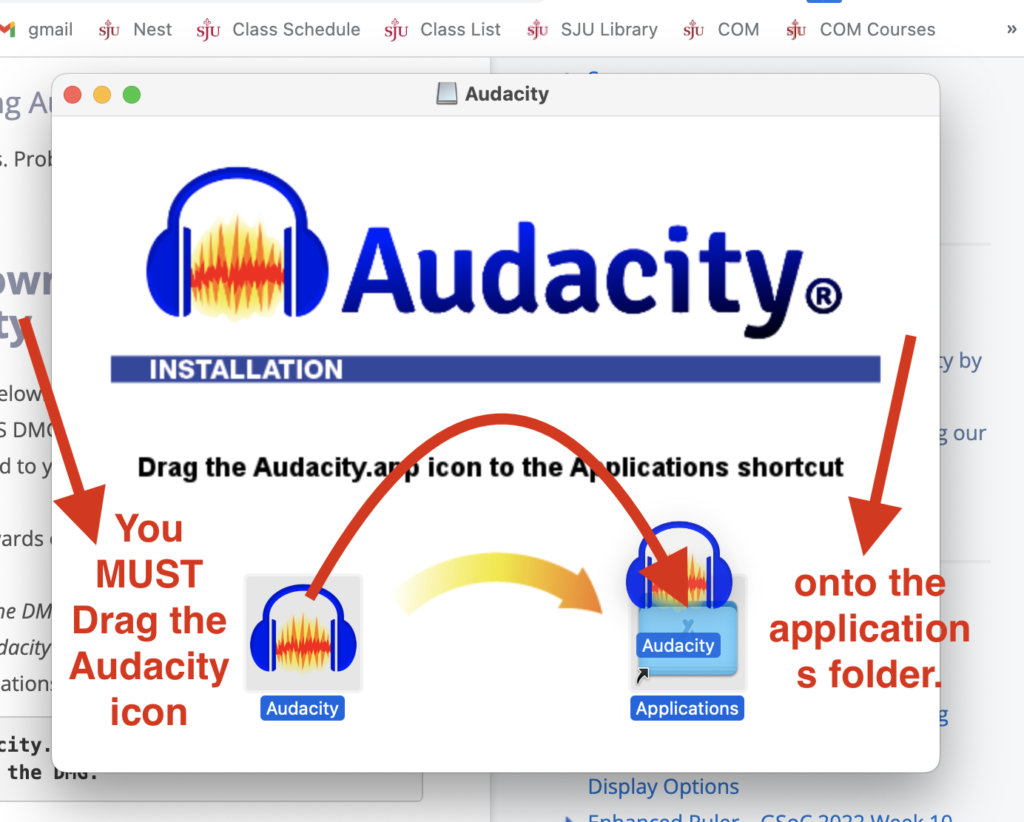about tutorials
This page will contain getting started tutorials for using Audacity. It is organized by week, with the most recent week on the top. If you are using Adobe Audition, you can find tutorials on the Adobe web site. There are additional tutorials linked on the right sidebar of the course web site.
- Choosing Your Mic
- Mac: Proper Installation of Audacity
- Enabling Editing of .m4a Files
- Recording Internal Audio
- Getting Started with Editing, Mixing, and Multitrack Editing
- Editing Tutorials
- Voice, Noise, and Sound Tutorials
Choosing Your Mic
The gear room has several mic kits you can use to record your narrative. Unless you are familiar with advanced audio setups, I recommend using the USB mic kit or the mobile mic kit:
The USB mic affords the ability to record directly into Audacity on your computer, while the Mobile kit affords the ability to record directly into the Voice Memo app on your phone. You can use either.
I strongly recommend emailing the Gear Room to reserve the mic you want to use ahead of time because supplies are limited.
Mac: Proper Installation of Audacity
In oder for Audacity to work properly, you must complete a proper installation of Audacity. Too often people double click an application icon when the install window pops up. That is not the correct way to install. You MUST drag the icon onto the Applications folder. Then, to open and run Audacity, find it in your Applications folder, via Spotlight, or by adding the icon to your application Dock.
PC and Mac: Enabling Editing of .m4a Files
In order to edit .m4a files (like those recorded using your phones), you must install something called an FFMPEG library. It’s a clumsy process, but if you follow these videos you should be all set. Make sure to restart Audacity after installing the software and before re-checking your preferences.
PC: Installing the FFMPEG library
Mac: Installing the FFMPEG library (watch 0:00 – 2:10 and then 3:30 – 5:00)
Recording Internal Audio
There may be times when you can’t download media, but you still need the audio. In those instances you will want to do what is called Recording Internal Audio. That is, record the audio without having it play through your speakers and then record it through your microphone. When you do that, the recording will sound like it is sitting in a hole. Recording internally just grabs the unfiltered audio nice and crisp.
Both of the examples I provide use the free audio editor, Audacity, so make sure you have the most recent version.
Recording Internally on a PC using Audacity
The ability to record internal audio on a PC comes with the most recent versions of Audacity, so there is nothing more you need to install. Please follow this tutorial.
Recording Internally on a PC using Audacity (or QuickTime)
Recording internally on a Mac using Audacity (or QuickTime) is more complicated because you will need to install software and set up your audio preferences. Both pieces of software are created by the same folks, with those with older Macs using SoundFlower and those with newer Macs using BlackHole. Here are the necessary links:
SoundFlower
See product page for install instructions, which may require you to approve the install in your System Settings. Not formatted for Macs with an M1 chip.
- Signed Download Package of software for MacOS Big Sur (11.1) and earlier: https://github.com/mattingalls/Soundflower/releases/download/2.0b2/Soundflower-2.0b2.dmg
- Signed Download Package of software for MacOS Yosemite/Mavericks: https://github.com/mattingalls/Soundflower/releases/download/2.0b1/Soundflower-2.0b1.dmg
Blackhole
See produce page for installation instructions. It requires signup and then you will get an link to download the installation file. This is for newer Macs, including those with the M1 chip. I tried it on my older Mac and heard static with the recording; I don’t hear static with SoundFlower.
Here is a video tutorial for installing and setting up SoundFlower/BlackHole, and then using it with Audacity and QuickTime to record internal audio.
The video covers:
0:00: Intro remarks and sound examples
3:30: Introducing and downloading the software, Soundflower and Blackhole
6:30: Configuring the Audi Midi setup
8:00: Setting up the Multi Output Device
9:40: Setting up and recording internal sound with Audacity
14:29: Setting up and recording internal sound with QuickTime
16:30: Closing remarks
Getting Started with Editing, Mixing, and Multitrack Editing
My friend and colleague, Kyle Stedman, has several excellent Audacity tutorials. Here are two to get you started.
Audacity Basics: Recording, Editing, Mixing
Advanced Audacity: Sync-Lock and Labels in Multitrack Editing
Editing Tutorials
Splitting Clips and Crossfading in Audacity
How to Trim Audio in Audacity
Voice, Noise, and Sound Tutorials
How To Make Your Voice Sound Better in Audacity
How to Remove Background Noise in Audacity
Equalizing Volume